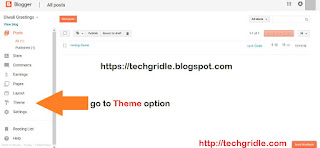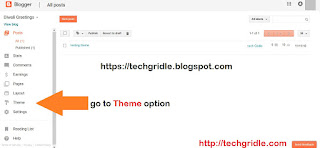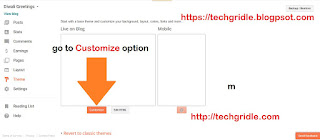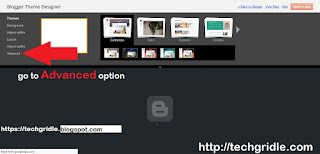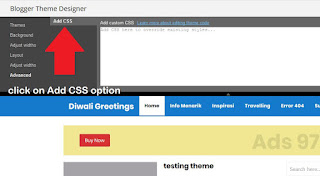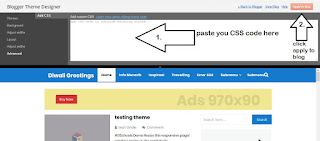How To Make our Facebook Account Safe From Hackers | 2019 | techgridle
Want to make your Facebook account secure from getting hacked by a hacker. So here is the solution to this problem. Top 10 Methods to make your Facebook account 100% Safe from Hackers or someone else. These are the most important tips and tricks which you must always follow while using Facebook.
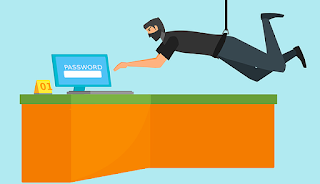
TOP 10 METHODS TO MAKE YOUR FACEBOOK ACCOUNT 100% SAFE FROM HACKERS
Here are some of the most important tips and tricks by which you can make your Facebook account safe from being hacked.
Read this Article on AMP page - TECHGRIDLE AMP (click here)
Read this Article on AMP page - TECHGRIDLE AMP (click here)
1. Always use Strong Password for your Facebook account.
Always try to create a strong password which contains alphabets, numbers
and special characters. Like this "Abc123$", which will be more secure
than your general passwords. And having a strong password in your
Facebook account make it more difficult to crack or even guess. So the
first step to make your Facebook account safe is using a strong
password. And if possible then try changing password every month or in 6
months interval.
2. Secure your Facebook Browsing.
Facebook
offers a secure Browsing feature, which allows us to use Facebook
safely and without having fear of hackers. This feature will stops all
the external applications from accessing your Facebook data without your
approval which is also a good feature provided by the Facebook to stop hacking.
Steps to create “Secure Browsing” are as follows:
- Account Settings - Security - Secure Browsing.
3. Set up “Log in Approvals” for Facebook logins.
If you have doubt that someone else is logging to your Facebook account,
then you can create a two step login process which will be a best way
to resolve this issue. Similar as google account two steps login.
Facebook also provide two steps login to your Facebook account to make a
secure login.
Steps to set up log in Approvals in your Facebook are :
-Settings - Security - Login Approvals - Edit.
4. Kill all active sessions on Facebook.
Many times people uses Facebook in internet cafe's or another mobile
phone and they left their account logged in and want to close all the
logins from one place then try this tip, which will help to kill all the
active sessions of your Facebook account.
Steps to kill
active sessions are :
Account Settings --Security - Active Sessions - End Activity.
5. Link your mobile number to Facebook account.
This is one of the most important step to make your Facebook account
safe. If you really want a secure access to Facebook then link your
mobile number to the Facebook account which will help you a lot in
making your account safe. And one more benefit of linking your mobile
number to Facebook account is that, you will get all notification on
your mobile directly.
Steps to link your phone number to account are :
Account Settings - Mobile - Add a Phone.
6. Always use Incognito Modes if you are on another phone or on the browser.
Just always make a habit using Incognito Mode in the browser if you are
accessing your Facebook account in another mobile phones. This the most
important step to make your Facebook account private. In most of the
cases if you are using Facebook in normal window of any browser then
there is a chance that browser can save the login Id and Password of
your Facebook account. But if you are on Incognito mode of any browser
then its not possible to save any data of your access.
7. Always Log Off your Facebook account after use.
This is one of the most important mistake that most of people does. If you are on your phone or on another phone always try to log off your Facebook account after use. If your Facebook is logged in any then there is a chance of getting hacked if you logged in to your device also. I aware of this fact when taken workshop of hacking tutorials at IIT.8. Don’t open Spam Links.
Its a general thing, if you are a regular Facebook user then you are aware of this issue. If you are a new user then you must aware of this top. Login Facebook only from official website.
Like :
https://www.facebook.com ( for Desktop version)
https://m.facebook.com (for Mobile version)
https://mbasic.facebook.com (for slow connection )
Do not use any other links for logging to your Facebook account.
Do not use any other links for logging to your Facebook account.
9. Set up Trusted Contacts on Facebook.
Try setting up trusted contacts on Facebook which help to recover your account if you lost or banned in your Facebook account.
10. Create a Code Generator for Facebook.
This will
make your Facebook logins even further secure, you can use the
Facebook code Generator app. This app will generates one time codes for
secure login. You can download this app from the Google Play Store. This
feature can be directly accessed from the Android app for Facebook.
Here are the key points for securing your Facebook account, we will soon bring a complete tutorial with an image to make your Facebook secure from getting hacked.
If you feel this post helpful to you, share with your friends and family.