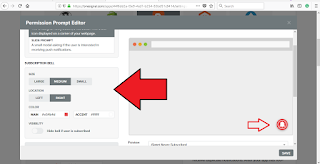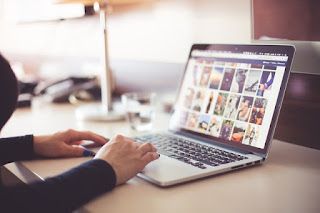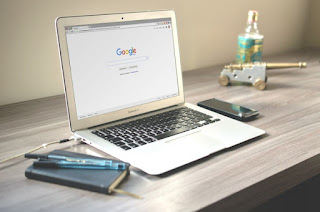To enhance any article appearance the best way is to add relevant images to the article because:
"A picture is worth a thousand words".
Top 10 Free Website's to download non-copyright free images
You might have noticed that we use images with all the articles in our blog to make articles more attractive. There are many images available online but it is important that you use only those images on your blog or for another project which are allowed by the owner to be used.
Now how to get no copyright images for your blogger is an important question.
So, in this blog, we are going to tell you the best website from where you can get high-quality images which are free to use in your blog.
Here are the best free Websites for downloading Free images: CCO licensed
1. Pixabay :
After trying Gratisography, I got really includes to use beautiful looking stock images
Apart from the quality content, it is important that we must take care of the presentation of the article too. To enhance any article appearance the best way is to add a relevant image to the article because:
A picture is worth a thousand words
You might have noticed that we use images with all the articles in our blog to make articles more attractive. There are many images available online but it is important that you use only those images on your blog or for another project which are allowed by the owner to be used.
I’m not going to talk about image licensing here and straight away share my list of Websites to download free stock photos. Yah, you heard me right and it’s completely free.
Here are the best free Websites for downloading Free images: CCO licensed
2.Flickr :
Flickr is one of my favorite website to search and download free images for websites. It has a huge database of royalty free images and whenever I am in hurry to download any image for my article then Flickr is the website which I visit. To download any image you just need to visit creative common category and search for an image, you will get lots of relevant images of different size and you can download any image which suits your article. You can read more about Flickr in following articles:
How to find images for your blog using Flickr
How to drive huge traffic from Flickr
Search for free stock photos using Flickr advanced search
3. Pexels :
Blogging free image
All pictures here are licensed under Creative Commons Zero (CC0) license, that means you can use these images for commercial uses too. The CC0 license was released by the non-profit organization Creative Commons (CC). Every month they add 1500 new HQ photo & right now they boast about having more than 10k+ pics.
4. Stock snap :
This is another free stock photos site where you can download high-quality pictures for free. All images are licensed under CCO license (Same as above).
5. Morgue-File :
Morgue File is one of the best free Stock image sites, which makes it easy to search the images via category. You can select the category of images to make them more relevant search. It has a clean and clutter-free landing page and easy navigation. It gives you the option to crop the image at the same time and makes it easy to post on your blog. You can read more about Morgue File in the review of Morgue File.
6. Free-Range-Stock :
You can download images from Free-Range-Stock for personal and commercial use. To download free images you need to first do a quick and free registration on Free-Range-Stock website. Apart from downloading images, if you are a photographer then you can also upload the images and earn money with their Adsense revenue sharing program. You can also edit directly on Pixlr before downloading it on your computer. The only thing which you might not like about Free Range stock is the interface, as it’s quite old and is not so friendly. Though at the price of zero, would you really mind it?
7. Free-Digital-Photos :
Apart from downloading free royalty images from Free Digital Photos, you can also download Powerpoint, Word, Educational projects, Photoshop projects and more for personal and commercial use. It also provides greeting cards but it’s not allowed to use for commercial use. Thus if you are looking for something more than just images then do head to Free Digital Photos.
8. Photogen :
Photo-gen also provides free images for personal and commercial use. Photo-gen provides you with categories of images such as animals, cultures, nature, business etc. You can select the one suits your requirement. Photo-gen provides very relevant search and good quality images. It is simple to use and easy to search for free images.
9. Fotor:
This is another popular site where you can find 335 MILLION Premium Royalty-Free Stock Photos From The Fotor Community. Though it requires attribution.
10. Stock Photos for free :
This is another popular Website which let you download free stock photos for your personal or commercial use. You can create a free account and start downloading images right now. You can also mark images as favorite and download it later.
Browse the site
When you are not in the budget and need free images for your project, above mentioned free sites will work as a rescue. Make sure you read every site terms of usage to be clear about where you can use or where you can’t use these download images. Most of them don’t allow using downloaded images for the pornographic site or for the trademark.
Related Article must read :
How to Compress any image without loosing its quality.(reduce image size upto 90% from original)
Check out another popular post on Blogger tutorials
CLICK HERE.
If you have any query or questions related this post write to us, in the comment box below or mail us at
techgridle@gmail.com.